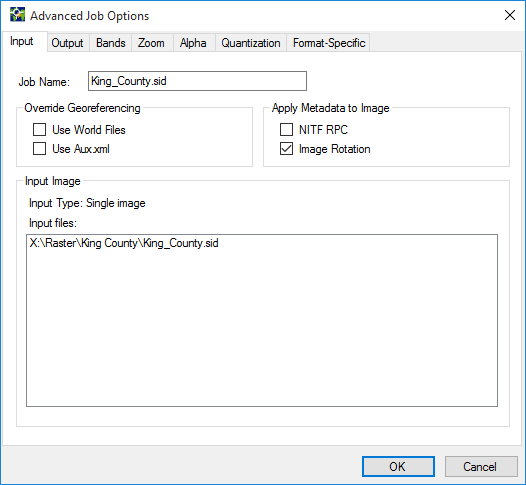
The Input tab contains four panels: the Job Name panel, the Override Georeferencing panel, the Apply Metadata to Image panel, and the Input Image panel.
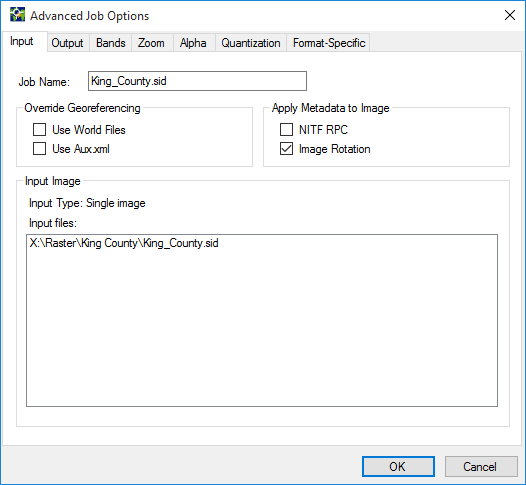
Use the Job Name panel to change the name displayed in the Job List.
Use the Override Georeferencing panel to override a file's native georeferencing information with information from another file. The other file can be a world file or an aux.xml file included in the same directory as the image. When georeferencing information for an image or mosaic tile is given in the form of a world file or aux.xml file, GeoExpress can use that information to override the file's native georeferencing. For more information on world files, see World Files.
Use the Apply Metadata to Image panel to change the output image based on information in the image metadata. There are two types of metadata that you can apply: NITF RPC metadata and image rotation metadata. NITF RPC metadata maps pixel data to location data for orthorectification. Image rotation metadata describes how to rotate the output image.
The Input Image panel identifies whether the input image is a single image, a mosaic, or a color composite image, and lists the input file or files. Note that the job name can be different from the input file name and the output file name. Also the job name is different from the project name that is displayed in the blue bar at the top of the screen in the work area.