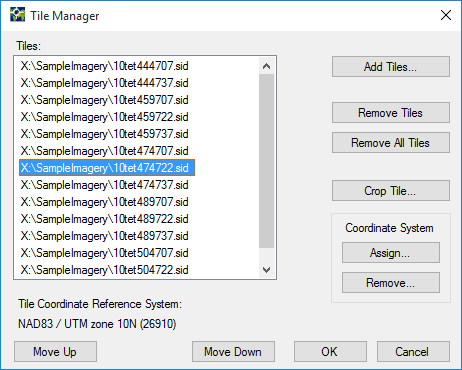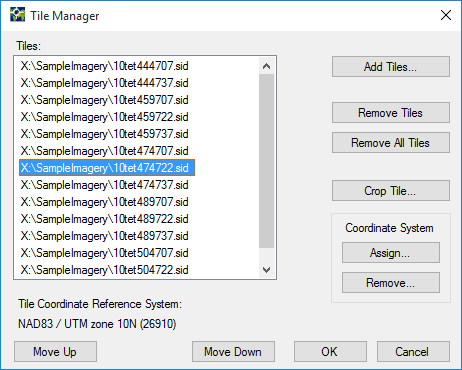Open topic with navigation
You are here: Mosaics > Tile Management
Tile Management
Manage the tiles in a mosaic job to complete the following tasks:
- Add tiles to the mosaic job.
- Remove tiles from the mosaic job.
- Change the order of tiles. If tiles in a mosaic overlap, the mosaic displays whichever tile you place lower in the tile list.
- Crop the tiles in a raster mosaic.
- Assign a coordinate reference system (CRS) to individual tiles of a raster mosaic. This option is only available if you have enabled multiple projections for the mosaic. For more information, see Mosaics with Multiple Projection Systems.
You can manage tiles in the Tile Manager. To access the Tile Manager, right-click a mosaic in the Job List, and click Tile Options. Alternatively, click the Options menu and select Tile options.
The following figure shows the Tile Manager:
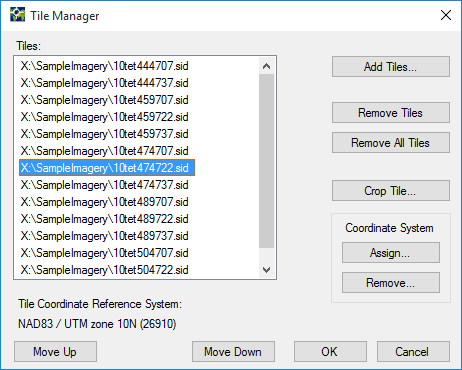
NOTE: The Tile Manager is for raster mosaics only. However, you can manage raster and LiDAR mosaics quickly from the Job List:
- Drag tiles into the Job List to add them to a mosaic.
- Right-click a mosaic tile in the Job List and click Remove to remove it from the mosaic.
- Click and drag tiles in the Job List to change their order.