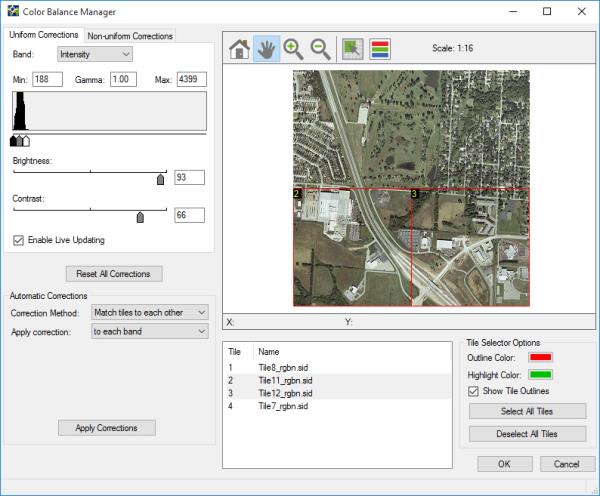Open topic with navigation
Performing Color Balancing for a Mosaic
When you perform color balancing for mosaics, you can perform uniform corrections, non-uniform corrections, and automatic corrections.You can apply corrections to the RGB bands or the Grayscale band, and you can apply multiple corrections to the same mosaic.
For more information on the types of corrections that you can apply, see The Color Balance Tool.
- Select a mosaic in the Job List.
- Click the Color Balance button
 on the toolbar.
on the toolbar.
The Color Balance Manager appears.
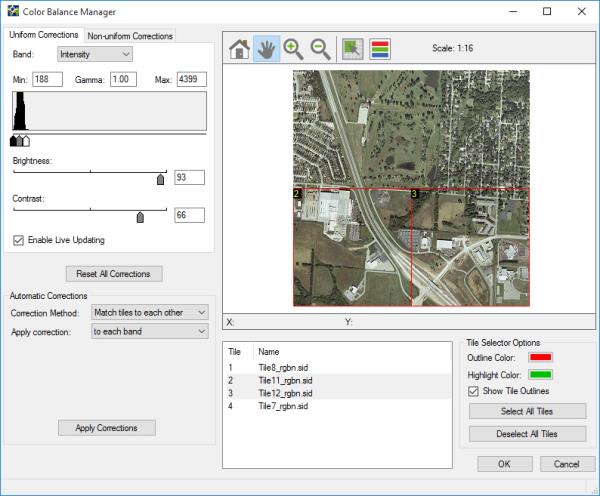
- Select the color balancing corrections that you want to perform and select the tiles to which you want to apply the corrections. Select tiles in the tile list or click the Tile Select button
 to select tiles in the preview image.
to select tiles in the preview image.
- To perform uniform corrections, click the Uniform Corrections tab. Select one or more tiles that you want to correct. If you do not select a tile, the corrections that you perform are applied to all the tiles.
- To perform non-uniform corrections, click the Non-Uniform Corrections tab and select one or more options.
- To perform automatic corrections, select a Correction Method in the Automatic Corrections panel. You can choose to apply the correction to each band (the default) or to the intensity pseudo-band. Click Apply Correctionswhen you have specified your desired settings.
NOTE: The option to choose which bands to apply automatic corrections to is new in GeoExpress v9.5.3. In older versions, the behavior was to apply the corrections to the intensity pseudo-band. By applying the corrections to each color band, the colors of the resulting image are more uniform. This new functionality is now the default behavior, but if you need to utilize corrections similar to earlier versions of GeoExpress, choose intensity band from the Apply correction menu.
- Click OK.
NOTE: Uniform corrections will be more effective among image tiles composed of similar ground cover types than, for example, an array of tiles showing dense urban development and vegetation or bodies of water, and may require additional manual manipulation to make the tiles match their neighbors. Automatic corrections work on a tile by tile basis, so any boundaries, seams, or lens effects that occur inside of a tile will still be visible regardless of uniform corrections.