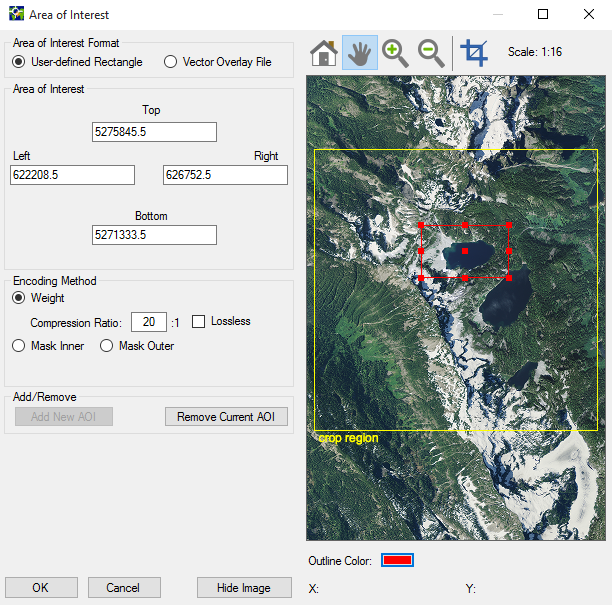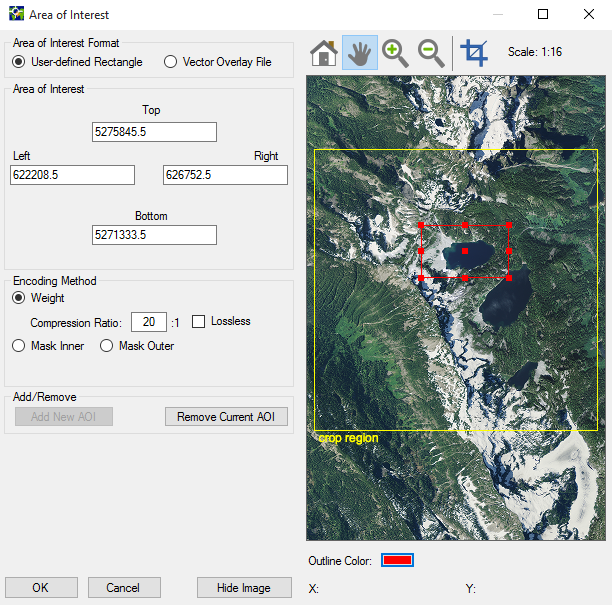
GeoExpress is designed to accommodate a workflow that demands a number of image customizations at a single encode. Accordingly, it is possible to crop an image and encode an area of interest at the same time. A useful workflow would be to first define a crop region in an image and then define an area of interest.
To specify your area of interest in relation to an existing crop region:
You can specify an area of interest anywhere in the image, regardless of whether or not it is in the crop region. Obviously, areas of interest defined outside a crop region will not appear in the results for the cropped version of the image, but this may be a desired effect since a project can be used for multiple operations.
In the illustration below, an area of interest is being drawn within an existing crop region.